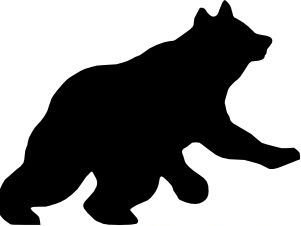Frequently Asked Questions
How do I start up my PC?
First, turn on the power switch. The computer will make some beeps while it goes through a self-check of the system components. If you want to change any of the setup options, such as setting a password for the system, changing the sequence for booting up the computer, or reconfiguring any other hardware, you should press the key or whatever key is recommended by your hardware supplier to access the BIOS settings. The BIOS includes very basic information about the hardware to get the computer started before the operating system software takes over. Once the operating system takes over, more detailed information about the hardware is loaded into the computer's RAM and Windows starts up.
How do I shut down my PC?
To properly shut down your computer, click on the Start button and select "Shut Down." This will give you the option to restart or shut down your computer. The computer will close any open programs that you are using and ask you to save any unsaved data before it shuts down. You will want to restart your computer if you get error messages such as "invalid page fault" or "program error in module xyz" to clear the memory and reset the computer. If you computer stops responding and a warm boot does not work, you may have to press and hold the power button for several seconds until it shuts down.
How can I protect my computer from power surges?
One of the best things that you can do for your computer is to purchase a surge protector. This is different than a power strip. While both may offer a single on-off switch and multiple electrical outlets, only the surge protector will help protect your computer from lightning or fluctuations in the electrical current in your home. A power strip will only shut off if the circuit is overloaded. If you have a modem, purchase a surge protector that includes outlets for phone plugs. If a bolt of lightning hits your phone line and the phone jack is not protected, you could lose your modem. For a little extra money, you can purchase a UPS (Uninterruptible Power Supply) which will keep your computer running long enough in case of a power outage so that you can save data and properly shut down the computer.
How do I download files?
Downloading files from the Internet is similar to copying files from your hard disk to a floppy disk. The procedure is simple with the World Wide Web. Clicking on a link for a program will start the process. When you are prompted, you will select the folder where the file will be saved after it is downloaded.
How do I install software?
Programs need to be installed to the hard disk before they can be used. From My Computer or Windows Explorer locate the file named "install.exe" or "setup.exe." Double click on the file and follow the prompts to complete the installation of the software.
What is a computer "Bug"?
A computer bug is a problem in the programming that is unknown at the time of release of the program. As users use various aspects of the program and put it through its paces, problems in the program come to the fore and are referred to as bugs. These bugs are then solved and program patches or upgrades are released to registered users to repair the problem.
What types of processors are there?
The processor is used to power the computer. Some processors include the Intel Core 2, Intel Pentium Dual-Core, Intel Celeron, Intel ATOM, AMD Athlon and Mobile AMD Sempron. The speed of the processor is measured in MegaHertz (MHz) or GigaHertz (GHz). Manufacturers of processors for Windows computers include Intel and AMD.
What is RAM?
RAM stands for Random Access Memory and is the primary area where the computer stores information as it is processed. Upgrading your RAM is one of the easiest upgrades to do on your computer. For new computers, many experts recommend at least 2 GB of RAM. If you plan to use a lot of video or game applications you should have as much RAM as possible. Once the computer uses all the physical RAM in the computer, it uses "virtual" RAM – free space on your hard disk. Virtual RAM is much slower than physical RAM since the computer needs to write and read information from the hard disk.
What is a hard disk?
The hard disk is an internal storage device which holds programs and data used by your computer. It consists of magnetic platters with read/write heads that float above the platters to record and play back data. In many respects, it is similar to a phonograph turntable. It is susceptible to strong jarring, which could cause the heads to physically damage the disk. The disk is enclosed in an airtight casing to keep it dust-free. The minimum hard disk size that you should get on a new computer is 160 GB.
*Solid-state drives are starting to become more affordable. They have no moving parts making them extremely reliable. SSDs will eventually replace hard disks.
How does a computer write information to the hard disk?
Unlike a cassette tape, a computer writes information to the hard disk in a sequential manner. One file’s data may be scattered around the disk. As files are deleted or edited, blank spaces may appear around the disk. It is important as part of your monthly housekeeping to run a program called "Defrag" to pull the parts of the file back together and speed up access to it. Also, you should run the Error-Checking tools on a monthly basis to keep the hard drive running optimally. Both Defrag and Error-Checking are available by selecting My Computer, right clicking on the C drive and selecting Properties / Tools options.
What kinds of keyboards are there?
The standard microcomputer keyboard consists of 104 keys arranged in the standard typewriter or QWERTY layout. A separate numeric keypad is at the right side of the keyboard and can be toggled on or off by pressing the "Num Lock" key. When on, the keys act like the keys of an adding machine or calculator; when off, the keys act like the arrow keys for moving the cursor around the screen. Special ergonomic keyboards are available (sometimes referred to as "Natural" keyboards) where the keyboard is split in the middle and the keys are rotated outward to reduce the risk of repetitive stress injury caused by prolonged keyboarding. Some keyboards include touchpads to remove the need of a separate mouse. If you do not like wires, try purchasing a wireless keyboard.
What is a mouse?
A mouse is a handheld device for moving the pointer around the screen. It is a primary component of the Windows GUI (pronounced "goo-ey" – Graphical User Interface) environment. The use of the mouse in Windows allows the user to point at and click on various icons for programs and data files rather than having to type in commands to copy files, open programs, etc. as in the older DOS. If you do not like wires, try purchasing a wireless mouse.
What kinds of "mice" are there?
The standard PC mouse consists of two buttons, each of which functions differently in Windows. A single click of the left button on an icon selects the item, a double click (clicking twice in rapid succession) will open the file or program, and a single click of the right button will open a pop-up menu offering choices relative to the item clicked. The newer IntelliMouse includes a roller between the two buttons for easy scrolling of windows. Instead of having to move the pointer to the down scroll arrow on the screen, one can roll the roller on the mouse. This is especially helpful when looking at web sites. In addition to the traditional mouse, there are touchpads, large and small trackballs, and graphics tablets. Touchpads are most often found on notebook computers and are a good replacement for desktop computer users with small hands who do a lot of mouse work.
Do I have to use a mouse?
Not always. Almost all functions that you can do with a mouse can be replaced with keyboard commands. If you have problems using a mouse or tend to type on the keyboard a lot, keyboard commands will save you time. To learn the keyboard equivalents, observe the menus when you click on them (they can also be opened by pressing "alt" with the underlined letter of the menu name at the same time). If there is a keyboard equivalent, it will be notated to the right of the menu item. For example, the copy command is usually ctrl-c and paste is usually ctrl-v. The "Start" button can be accessed by pressing the "Windows" button on the Windows keyboard.
Typical PC Ports
PS/2 Mouse Port
USB Port
Parallel (Printer) Port
Game Stick Port
Keyboard Port
USB Port
Serial Port
Video (Monitor) Port
Audio Line Out (Speakers)
Microphone
Audio Line In
What is a COM Port?
A COM Port stands for communications port and is also referred to as a Serial Port. Most computers have at least four COM ports internally which modems or other internal peripherals use. Every computer has at least one and usually two external COM ports for physically attaching external peripheral devices, such as external modems, scanners, and digital cameras. The COM port has nine pins. (See letter "G" in the diagram above.)
What is a Parallel Port?
A parallel port is also referred to as the printer port since that is usually the device that plugs into it. Many other peripherals have been created to use the parallel port including external CD-ROM drives and ZIP drives. While plugging these devices into the parallel port makes them extremely easy to set up, the speed is not as fast as when used with a SCSI interface or the newer USB ports. The parallel port is easily identified by its 25 holes. (See letter "C" in the (See letter "C" in the diagram above.) (See letter "C" in the diagram above.)
What is a USB Port?
USB stands for Universal Serial Bus and is a common component on new computers. The port looks like a flat slot and there are usually two of them together. Up to 127 devices can be chained together and attached to the computer. Many new computer peripherals (printers, digital cameras, scanners, speakers) come with USB adapters that allow the user to plug the unit into the computer and use it immediately without having to install expansion cards inside the computer and make manual adjustments to the computer settings. (See letters "B" & "F" in the diagram above.)
What is the difference between internal and external components? Internal components are devices that are either built-in to the motherboard of the computer, added in on an expansion card, or a device attached to the motherboard by way of ribbon cables. External devices are added to the computer system by plugging them into one of the ports on the back of the computer. Sound cards are always internal devices and scanners are always external devices, while modems and CD-ROM drives can be either internal or external. Modems are sometimes easier to use if they are external because you can physically turn them off to reset them.
What is a Motherboard?
The motherboard is the main circuit board of the computer and as such acts as the "circulation system" of the computer. All signals used by the computer are processed by the motherboard. Memory chips, the central processor, expansion boards and cables to disk drives all attach to the motherboard.
What is a Sound Card?
A sound card is an expansion card that is required in order to hear sounds from a CD-ROM or any audio file. Sound cards offer outlets for plugging in headphones or microphones.
What is a Warm Boot? What is a Cold Boot?
You perform a cold boot every time you turn on the power switch of your computer. To "boot" the computer means to start it up and reset the memory and BIOS. Pressing the Ctrl-Alt-Delete keys simultaneously while the computer is running performs a warm boot. You may need to do this if the computer stops responding because of memory problems or the "Blue Screen of Death" appears. The computer needs to be reset before you can continue. If the warm boot fails to restart the computer, you will need to resort to a cold boot by shutting off the power switch, waiting ten seconds and then turning it back on.
What are DOS and Windows?
DOS stands for Disk Operating System. The most prevalent form of DOS is manufactured by Microsoft. The last version of DOS to be marketed separately was 6.22 and was used in conjunction with Windows 3.11. Windows 95 includes DOS. The main difference between Windows and DOS is the ability to "multitask" or use two or more graphical programs or data files simultaneously. This is especially useful if you are working in one program and need to look something up in another program or want to copy data from one file to another.
What are Directories and Folders?
Directories or folders work like a filing cabinet in your computer. They help keep your hard disk organized by keeping system files together or program files together and separate from data files. Some types of files include executable or program files (file names end in .exe), dynamic link libraries (.dll) which are called upon by programs to do routines, and initialization files (.ini) which are used by certain programs to store startup settings.
Why can’t I use my software straight out of the box?
Most software programs are complex and large in size. The programs are compacted when packaged for sale or downloading and therefore need to be installed onto the computer's hard drive before they can be used. Some CD-ROM programs do work directly off the disc and do not need to be installed. Software installation extracts the executable portion of the program (.exe files) and places these and other necessary files in various directories on the computer so they can be used directly from the hard drive.
Why do I need to backup my computer?
As mentioned previously, program files and data are stored on the computer’s hard disk. The hard disk is a mechanical device that is susceptible to physical damage from jarring or strong magnetic forces. Viruses may infect your computer and wipe out important data. Most programs come with installation disks, whether they are CD-ROMs or floppies. Your computer manufacturer or retailer should have supplied you with an original Windows program disc – if not, insist that they supply one to you. If they refuse, don’t buy the computer. A Windows backup program is supplied with every installation and can be found by selecting My Computer, right clicking on the C drive and selecting Properties / Tools / Backup. Backup any data that you store on the drive that can’t be replaced. Program files can be restored from the original program disks. You can use floppies, tape backup units, ZIP disks or USB drives.
What is a computer virus?
A computer virus is a malicious computer program that infects the computer memory or hard disk. Some are comical and will simply change the display on your monitor while most are designed to do damage to the data on the computer. Boot sector viruses are especially damaging since they rewrite the information needed to start up and access your computer’s hard disk. Trojan horses are destructive programs disguised as something harmless like a game. Worms are programs written to replicate themselves until the computer’s memory or hard drive is completely used up at which time the computer crashes and becomes inoperable. A good place to learn more about computer viruses is CERT’s web site (http://www.cert.org/)
How do I keep from getting a computer virus?
If you buy no other piece of software for your computer, buy a virus protection program. Some common programs are Norton AntiVirus and McAfee ViruScan. Don’t share floppies or other files without first checking the files or disks with a virus protection program. This includes downloaded files from the Internet – know the source of the file before you download and activate the virus protection plug-in for your browser. Two good virus protection programs are from McAfee (ViruScan) and Symantec (Norton AntiVirus)
What is the "Blue Screen of Death"?
The Blue Screen of Death signals a major problem with the computer, usually involving video or hard disk problems. Make a note of the message that you see on the screen. This is often useful when trying to solve the problem. Other problems that you may encounter are invalid page fault messages that will close the open program, possibly causing a loss of unsaved data. Save your data frequently. In either case, rebooting your computer will usually solve the problem temporarily. If it happens often, investigate the problem and solve it by reloading the corrupt files named in the message. Sometimes adding memory to the system will solve the invalid page fault messages. Check the web site for the company that made the program to see if they have a patch or fix for the program that you can download onto your computer.